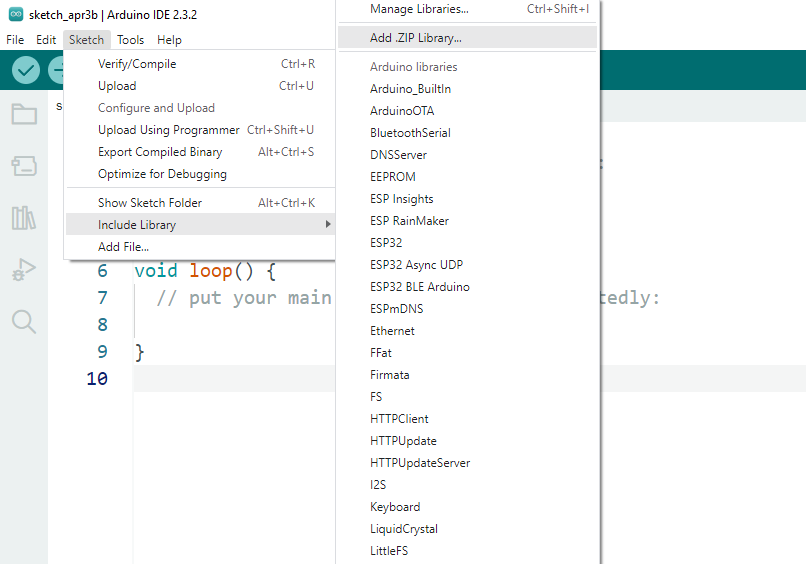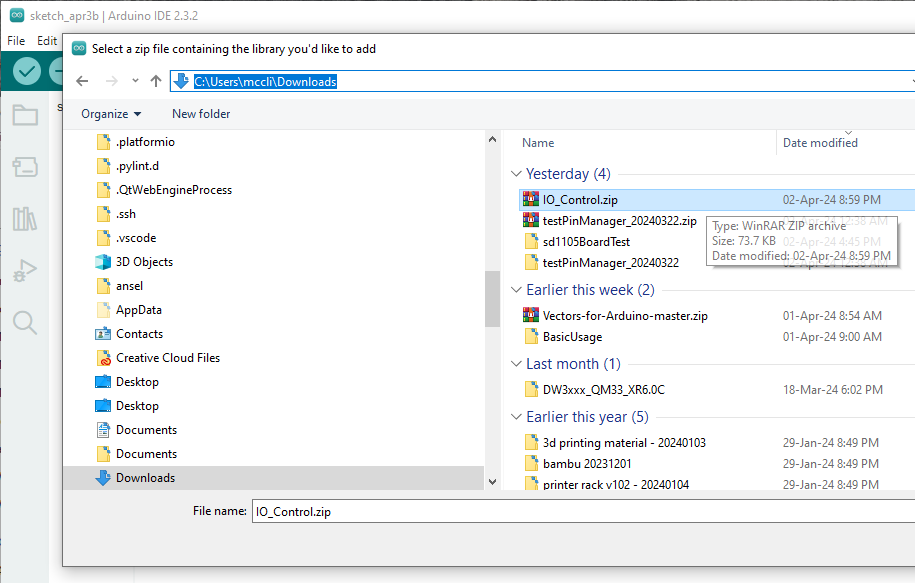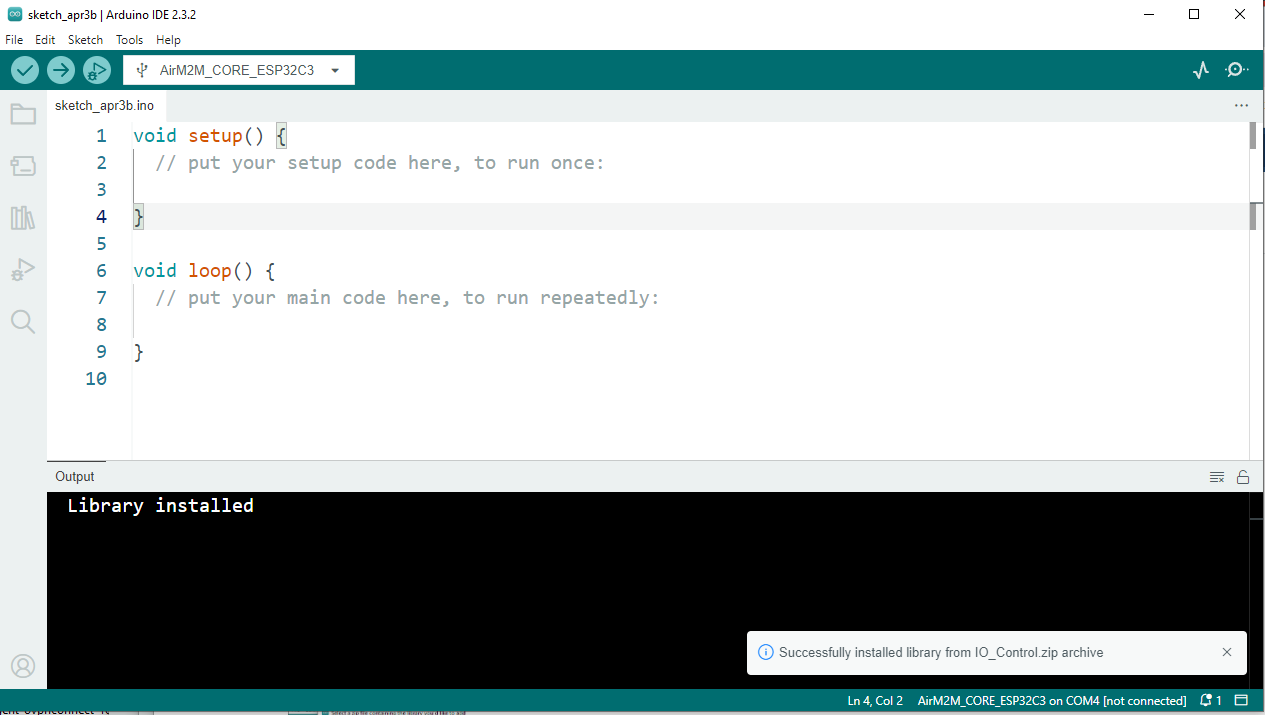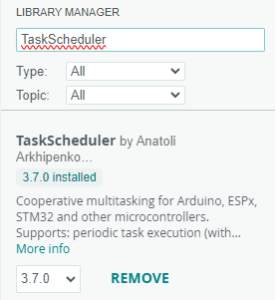You are viewing an old version of this page. View the current version.
Compare with Current
View Page History
« Previous
Version 2
Next »
Download
| Library | Date | Remarks |
|---|
| 28 Apr 2024 |
|
Installation
- Get ready a LuatOS ESP32 C3 development board.
- Install Arduino IDE according to Arduino IDE Installation for LuatOS ESP32 C3
- URL for preference in Arduino IDE: https://espressif.github.io/arduino-esp32/package_esp32_index.json
- Download the latest "IO_Control.zip" from the Download section above
- Go to "Sketch >Include Library > Add ZIP library" to install the library "IO_Control.zip"
-
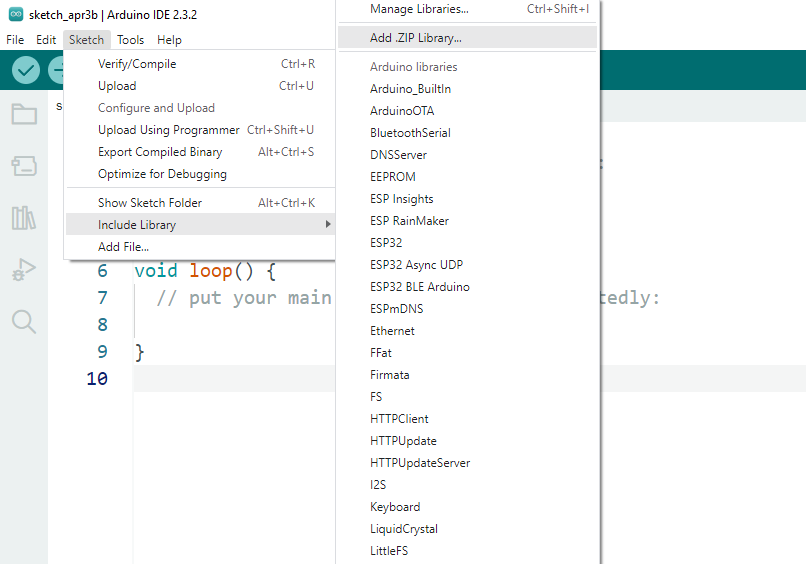
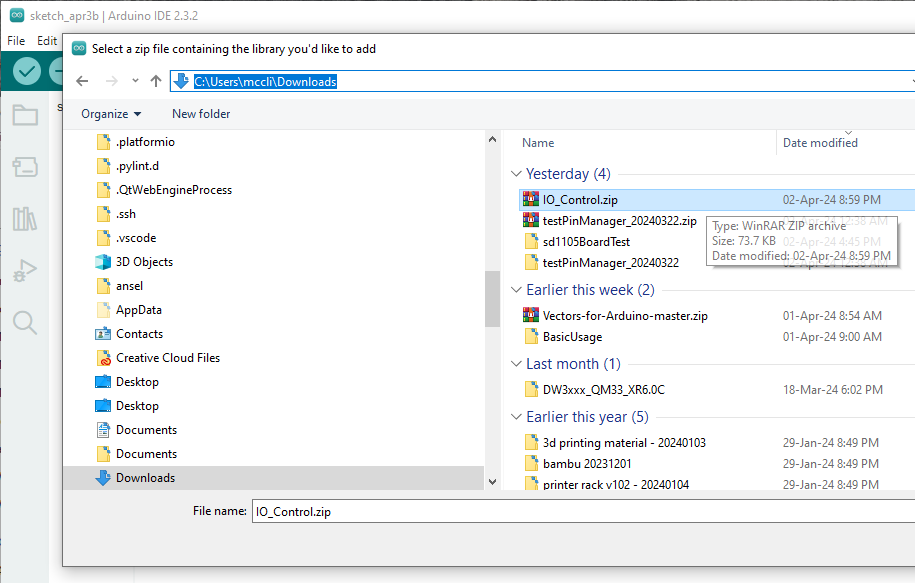
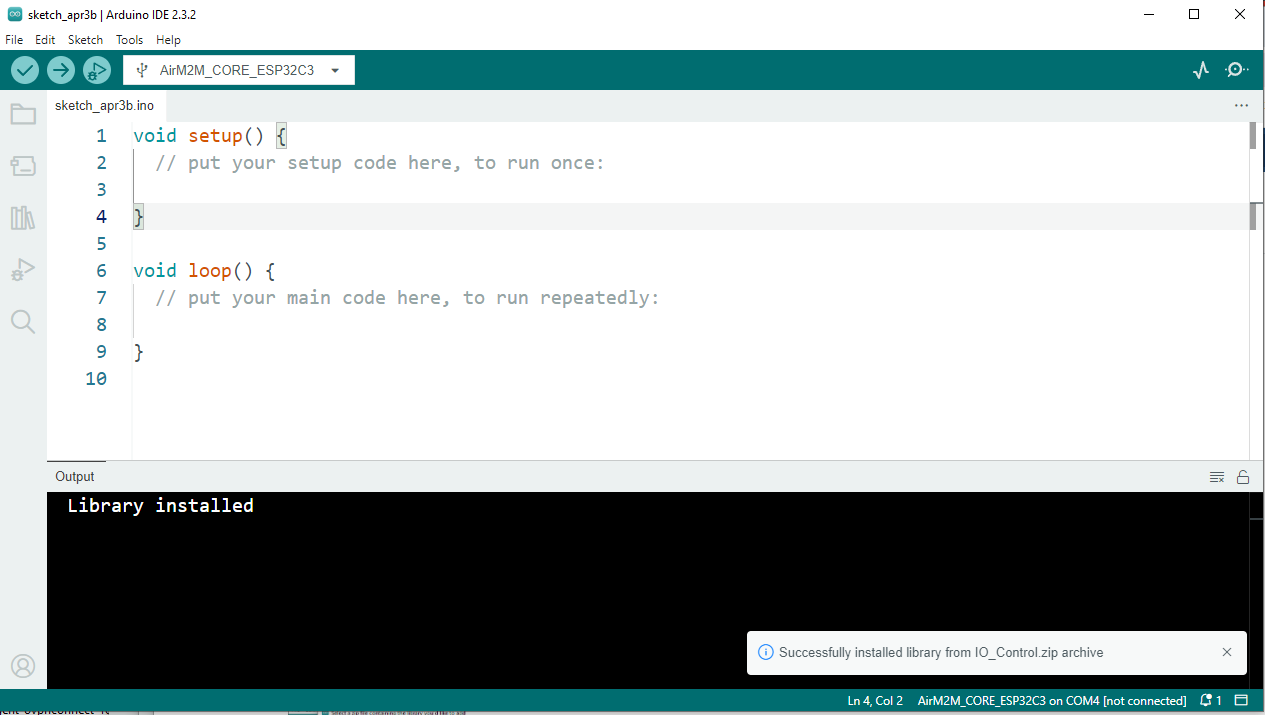
- Install additional libraries
- TaskScheduler
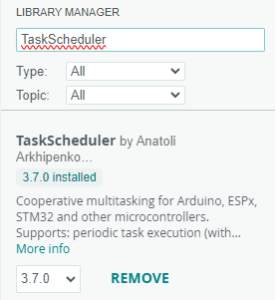
- Go to "File" > "Examples" > "IO Control" > "binout_play_oneseq". Open the project, compile and upload to the ESP32C3 development board. If successful, you should be able to see LED on the development board blinks for 2 times and then turns off.